Improved onboarding for AWS connectors
Marketplace customers can now seamlessly integrate an AppDirect marketplace with Amazon Web Services (AWS) to manage and bill for AWS subscriptions—all from within the marketplace. Previously, this setup required assistance from an AppDirect technical representative, as marketplace users couldn’t onboard AWS organizations on their own.
We’ve improved this process by enabling AWS onboarding directly through the marketplace UI. Now, partners can gather the required information from the AWS Console and complete the organization onboarding independently, creating a smoother and faster experience.
To link an AWS account in the marketplace:
- Log in to the marketplace as a Marketplace Manager.
- Go to Manage > Marketplace > Settings > Vendor Integration.
- Click Amazon Web Services to open the configuration page.
- Click Add Organization to add details of your organization. For more information, see Integrate a marketplace with an Amazon Web Services account.
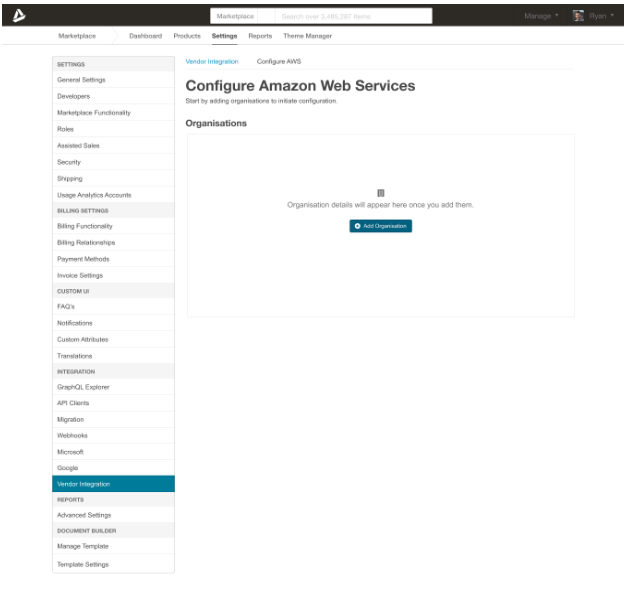
Specifying a default AWS organization
Marketplace Managers can now set a default organization when the marketplace is connected to multiple AWS organizations. With this feature, Sales Agents can easily create member accounts under the designated default organization without needing to enter the Root Account ID every time they provision AWS accounts, saving time and reducing errors.
To set an AWS organization as the default:
- Go to Manage > Marketplace > Settings > Vendor Integration.
- Click Edit in the section for Amazon Web Services.
- From the list of organizations, click Edit next to the organization you want to set as default.
- Select the Set as default organization check box and click Save.
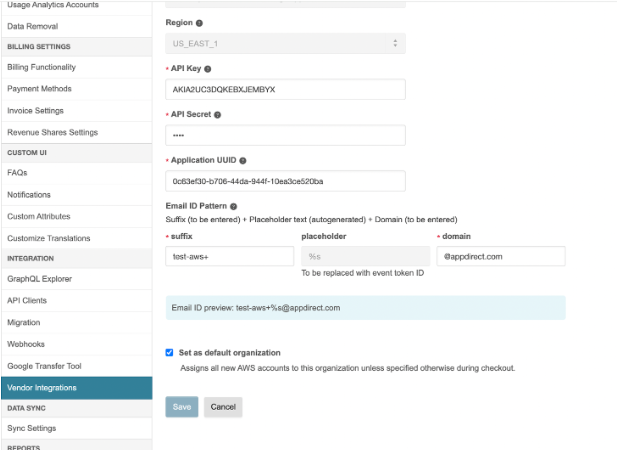
Feature enablement
This feature is not enabled by default. Contact your AppDirect technical representative to request it.
Setting enablement
No setting enablement is required.
Documentation
Refer to Integrate a marketplace with an Amazon Web Services account.
Was this page helpful?
Tell us more…
Help us improve our content. Responses are anonymous.
Thanks
We appreciate your feedback!